Record Your Screen
Record Your Screen
Being able to record your screen is extremely helpful to do presentations, tutorials, demos and other videos that require showing and explaining documents.
To start recording your screen:
- While in the videos library click on "Record New Video" at the top right of your screen
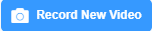
- Turn on the your screen share and your microphone
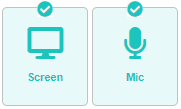
- Choose the screen or tabs you want to share. You can choose a window, the entire screen, or a tab.

- Then click on "Share" to confirm (you can cancel at anytime as well)
- To start recording click on "Start Recording"

- When the countdown ends start your recording
- During recording you can take a snap shot

- You can pause and resume


- if you're not satisfied you can cancel the recording and restart at anytime
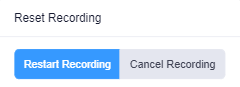
- When done and satisfied click on "Stop" to stop your recording

- You can choose your video's production resolution
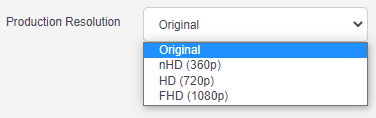
- You have the chance to locally download your video before saving
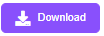
- And finally save your video!