Add a Thumbnail to your Video
Add a Thumbnail to your Video
You can change the preview image of your video by changing the thumbnail. In Cheers you can have the thumbnail as a static image taken from the video itself, as a custom image and as a GIF.
To add a thumbnail to your video:
- Choose the video you want and then click on "Actions" and then on "Edit"

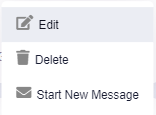
- Click on "Thumbnail" at the right of your video

- By default your video's thumbnail will be a GIF, to add a static image from the video instead, click on "Static Image" and then choose from video
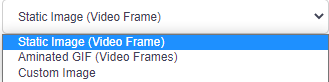
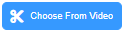
- Select the frame you want, click on "Set" and then on "Apply Changes" to see the changes

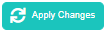
- To choose an animated GIF from the video, click on "Animated GIF" and then choose from video (same as above)
- To choose a custom image click on "Custom Image" from the thumbnail list
- You can take a photo on spot or upload an image from your device
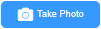
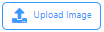
- Save and click on "Apply Changes" to see the new thumbnail