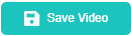Record Your First video
Record Your First video
Cheers has an advanced video recorder; the video recorder is your compacted studio that allows you to record yourself, your screen, or both simultaneously. Offering you Four different video formats. Giving you full control over your recorded and in-recording sessions with Cheers in-depth video editing.
To record a yourself:
- Click on "Videos"

- Click on "Record New Video" on the top right
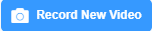
- The advanced video recorder pops up, turn on your camera and microphone by clicking on the following buttons
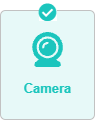
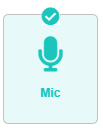
- To start recording click on the "Start Recording" icon
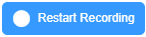
- Wait until the countdown finishes and then start recording
- While recording you can take a snap shot by clicking the camera icon

- You can also pause your recording and then resume


- To stop recording click on the "Stop Icon"

- Review your video
- You can trim the last few seconds if needed

- If satisfied with your recording click on "Save Video" to save it in your videos library